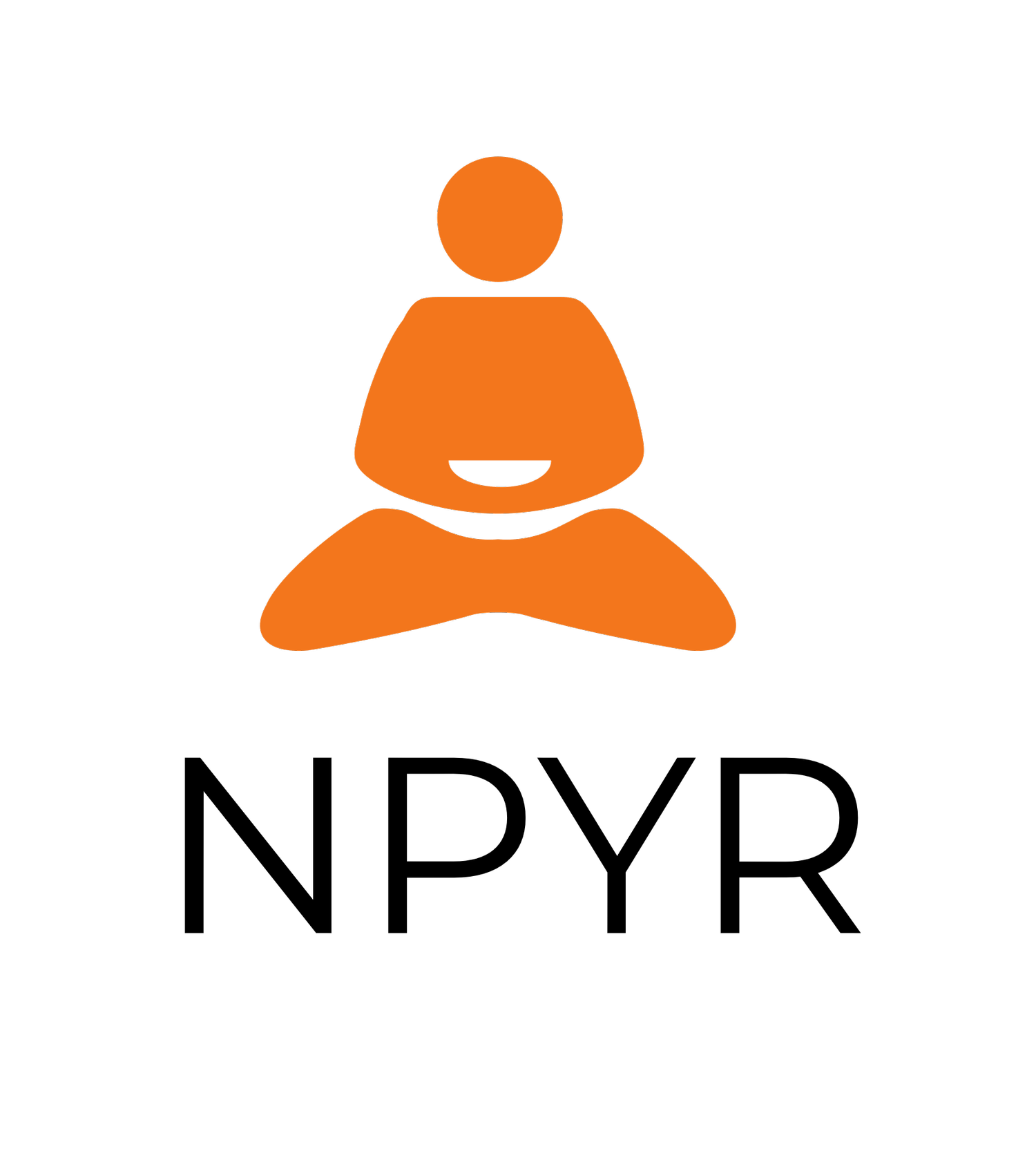How To Book Into A Class
And Register For An Account
Step 1 - Purchase a single class or a package of classes.
You’ll receive an email confirming this purchase.
Step 2 - Schedule a class day and time
Three types of classes are offered across our timetable: Foundation, Developing and Established.
Newcomers to Iyengar Yoga typically begin in Foundation classes, which run for 60 minutes.
Developing classes are a progression from the basic skills and knowledge informed by Foundations and run for 75 minutes.
Established classes are for those who have developed a personal yoga practice and are 90 minutes.
Please have your confirmation of purchase email handy (step 1); it has a unique code entered when scheduling a class.
Use the button below or the link in your confirmation email to head to our bookings page.
On the booking page, you’ll see class types and times offered on any given day.
Schedule a class ‘appointment’; remember to enter that unique redeem code, or the system will request an additional payment.
Step 3 - Register an account
This is an optional step. However, we suggest you take it. It simplifies future bookings.
You can create an account on the appointment confirmation page.
There are two ways to access the appointment confirmation page:
Finish booking a new appointment (step 2).
Click Change/Cancel appointment in one of the automated emails that Acuity sends you.
From the confirmation page, to create a new client account:
Click Register for an account.
Enter an email and a password.
Check the box to consent to our Terms of Service and acknowledge that you understand our Privacy Policy.
Click Sign Up.
You'll receive a confirmation email asking you to verify your account. After you complete this verification, appointments and packages you've previously booked using your email address will be associated with your client account.
Log into your account
On our bookings page, click Log in the top-right corner to log into your client account.
You can also log in through the Acuity Scheduling Client mobile app.
Access your appointment list and available codes
To view a list of all your appointments and all codes available to you, go to our bookings page, and log in.
You can also do this with the Acuity Scheduling Client mobile app.
Step 4 - Troubleshooting
Should you run into a glitch taking any of these steps, please email or text the contacts below. We’ll respond within 24hrs.